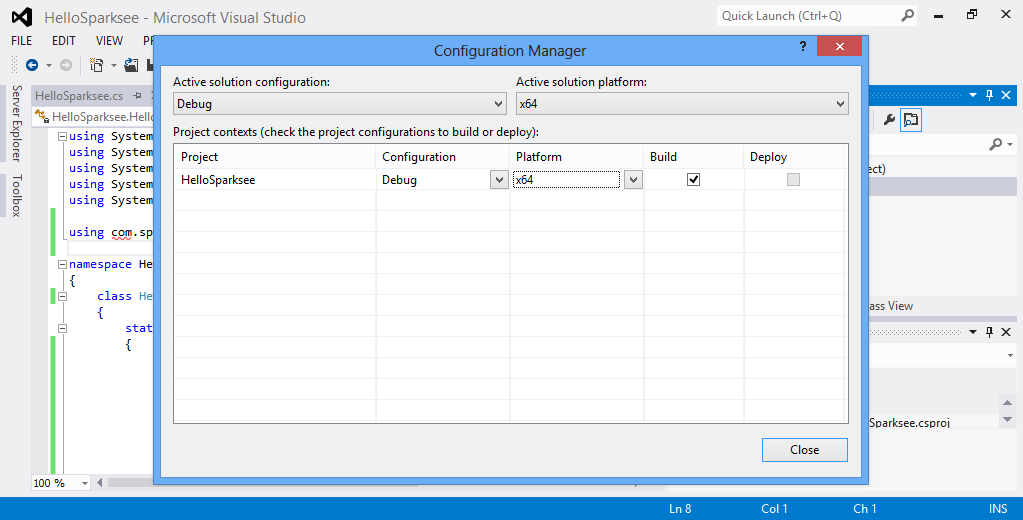
.NET developers have the following two different options to build a .NET application.
If you are a MS Visual Studio IDE developer, you need to add the reference to the Sparksee .NET library (sparkseenet.dll) in your project and set build platform to the appropiate specific platfrom (x64 or x86). Please, check that in the “Configuration Manager” from the “BUILD” menu of Visual Studio, the “Platform” selected for the build is NOT “Any CPU”. If it’s “Any CPU”, you must select “New” to set a “x86” or “x64” build target.
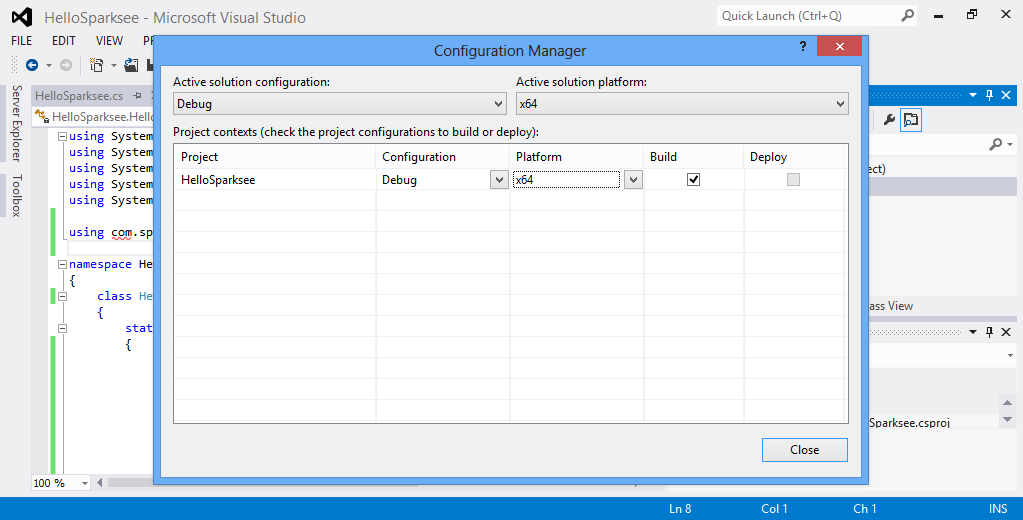
Since all the other libraries included in the package are native libraries that will be loaded at runtime, they must be available too. And the MS Visual C runtime must be installed on all the computers running your application.
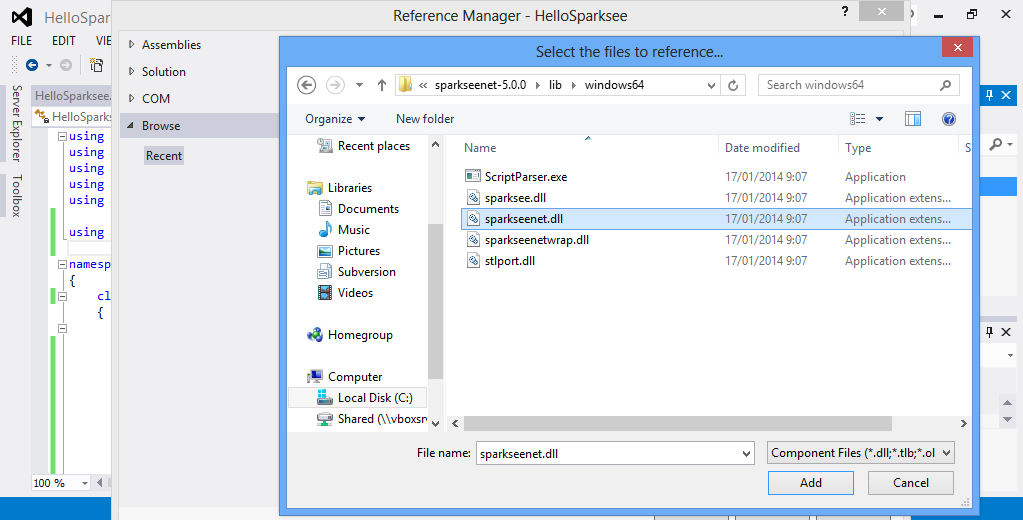
The best option is to copy all the other “.dll” files into the same directory where your application executable file will be.
Using the development environment, this can be done using the option Add existing Item, choosing to see Executable files and selecting the other three native libraries (sparksee.dll, sparkseenetwarp.dll and stlport.dll).
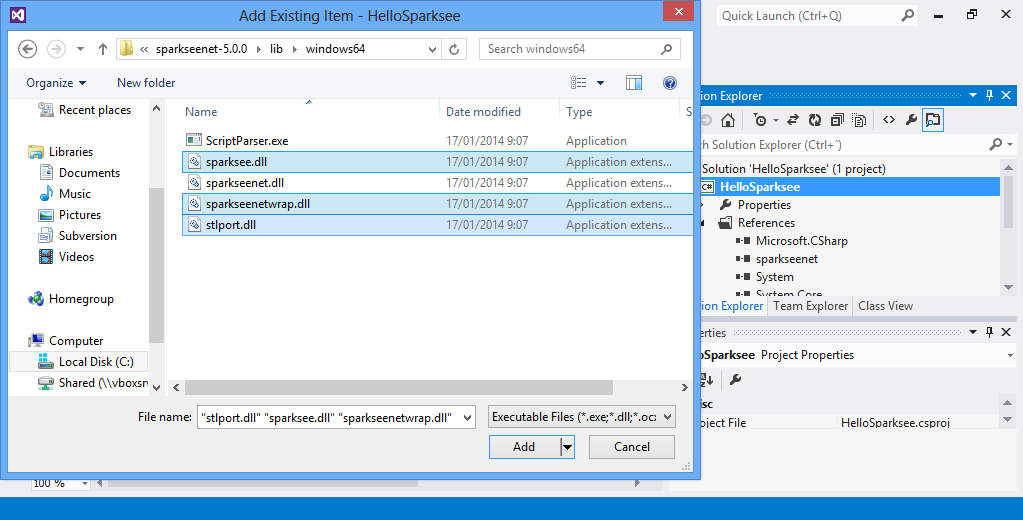
Next you must select the three libraries in the Solution Explorer window and set the property Copy to Output as Copy Always for all three native libraries.
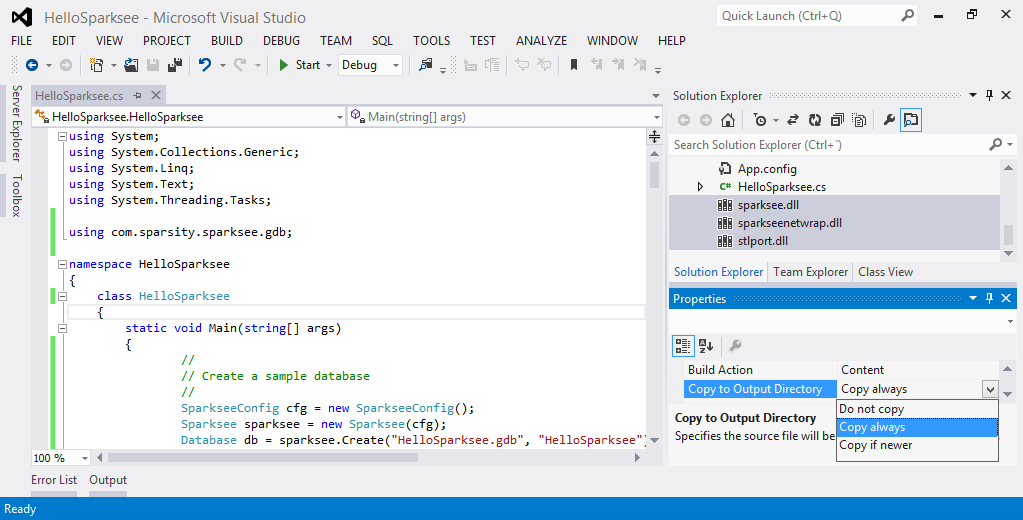
Instead of copying the native libraries to the application target directory, an alternative would be to put all the native “.dll” files into your Windows system folder (System32 or SysWOW64 depending on your Windows version).
Now you are ready to build and run the application like any Visual Studio project.
If you just want to quickly test the HelloSparksee sample application, you can use the command line. First setup your compiler environment with the vsvars32.bat file ( or vcvarsall.bat) if you are using a 32 bit MS Visual Studio.
or with the vcvarsall.bat file with the appropiate argument if you are using a 64 bit MS Visual Studio.
Then compile and run the application (assuming all the libraries have already been copied to the same directory):